How to Fix PS5 Elgato HD60x No Signal or Black Screen: 4 Solutions
Experiencing a "No Signal" or black screen issue while trying to capture gameplay from your PS5 using the Elgato HD60x can be frustrating. However, with the right troubleshooting steps, you can resolve these problems and get back to streaming or recording. In this guide, we'll walk you through four potential solutions to fix the issue.
Solution 1: Check HDCP Settings on Your PS5

One of the most common reasons for a "No Signal" or black screen issue with the Elgato HD60x is the HDCP (High-bandwidth Digital Content Protection) setting on your PS5.
Steps to Turn Off HDCP:
- Go to your PS5 Settings: Navigate to the main menu and select the gear icon to access settings.
- Select "System": Scroll down and select the "System" option.
- Disable HDCP: In the System menu, find "HDMI" and turn off the HDCP toggle.
Solution 2: Check HDMI Cable and Connections

Another common issue is an improper connection or an incompatible HDMI cable. Ensure that you're using an HDMI 2.1 cable and that it's properly connected to both the PS5 and the Elgato HD60x.
Steps to Check and Correct HDMI Connections:
- Use an HDMI 2.1 Cable: Ensure the cable connecting your PS5 to the Elgato HD60x is HDMI 2.1, as this standard supports the high bandwidth required for 4K gaming.
- Connect to the Elgato HD60x: Ensure the HDMI cable from your PS5 is connected to the "HDMI In" port on the Elgato HD60x.
- Connect to USB 3.0 Port on PC: Use the included USB cable to connect the Elgato HD60x to your PC. Ensure that the USB cable is connected to a USB 3.0 port (usually dark blue) on your PC for optimal performance.
Solution 3: Update Firmware and Software
Outdated firmware or software can cause compatibility issues between your PS5, Elgato HD60x, and your PC.
Steps to Update Firmware and Software:
- Update PS5 Firmware: Ensure your PS5 is running the latest firmware version by going to Settings > System > System Software > System Software Update and Settings.
- Update Elgato Firmware: Download the latest firmware for the Elgato HD60x from the Elgato official website and follow the installation instructions.
- Update Capture Software: Make sure you're using the latest version of the capture software you're using (e.g., OBS Studio, Streamlabs OBS, or Elgato's own software).
Solution 4: Check Power and Overheating Issues
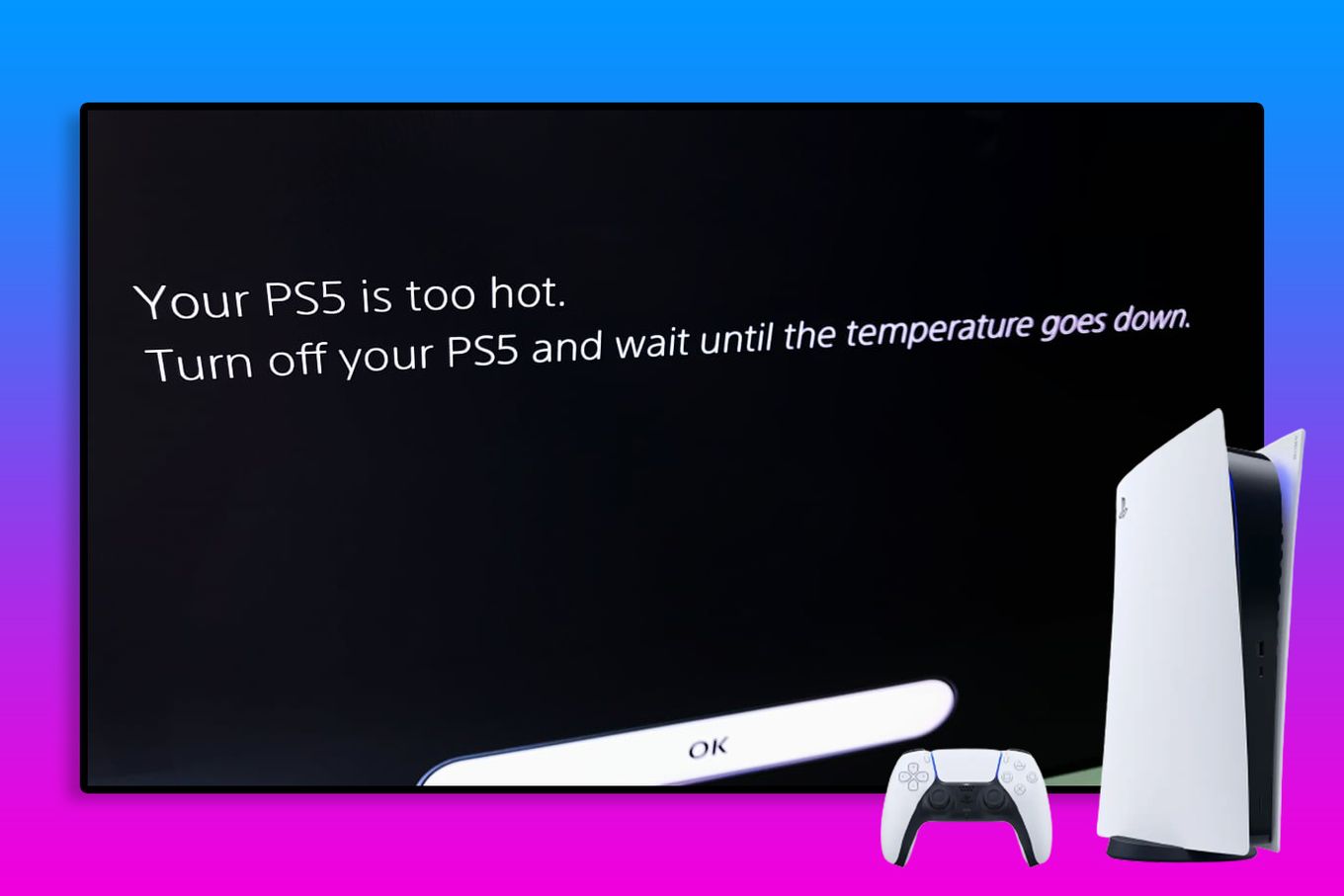
Sometimes, power or overheating issues can cause your Elgato HD60x to malfunction.
Steps to Check Power and Overheating:
- Ensure Adequate Power Supply: Make sure your PC or laptop provides enough power through the USB 3.0 port. Avoid using USB hubs or extensions.
- Check for Overheating: Ensure the Elgato HD60x is placed in a well-ventilated area. Overheating can cause it to stop functioning correctly.
Conclusion
By following these steps, you should be able to resolve the "No Signal" or black screen issues with your PS5 and Elgato HD60x setup. However, if you're still experiencing problems or feel overwhelmed by the technical details, don't hesitate to hire me to fix it for you. As a professional in live streaming setups and troubleshooting, I can help you get everything running smoothly.